I hear you asking :”What special features?I though I have already know the function of every code already!” Haha, yes I have the magic crystal ball.I know what you’re thinking. Today , we are covering some pretty basic ( but fun ) stuff. Read on if you’re interested and let us begin this exciting adventure.
We’ll start by letting me explain. Firstly , we hohoho… no, sorry about that and let me begin. Firstly, let us hohoho…. stop making that incessant noise annoying jolly Slanta Claws or whatever his name is.
**Me breathing in and out
Let us get back to the topic ok? Firstly , let’s start with :
Sound
Sounds are the items that are available only by importing or recording. These can be obtained in the “Sounds” tab, in which one can import, record, play, and edit sounds.
After clicking on the blue button at the left bottom , you will enter a magical library; the sound library.This library is used to get pre-made sounds on projects. Sounds can be previewed by clicking the play button to the right of the desired sound. There are 354 sounds in the library , which are separated into 10 different components : All, Animals, Effects, Loops, Notes, Percussion, Space, Sports, Voice, and Wacky.

Wacky , right?
Now , let’s mooove on to the next section.
The next section a.k.a Costumes
We are here, alright. This will be quite long , like a roller coaster ride that spent half of the day circling the circus without stopping. Grab your bottles, fasten your seat belts , we are in for a long and exciting ride.

A costume is one out of possibly many “frames” or alternate appearances of a sprite. Sprites can change their look to any of its costumes. They can be named, edited, created, and deleted, but every sprite must have at least one costume.
- Drawing one using the inbuilt Scratch Paint Editor, by clicking on the costume or background tab, and clicking the “paint” button
- Getting an image or multiple images that exist as files on the computer, either by clicking the “import” button under the costumes tab, or dragging in an image or images from an open folder. Dragging an animated .gif file from a folder into Scratch will split the gif into many costumes so the gif can be played using the Next costume block.
- Taking an image from a webcam, by clicking the “camera” button
To get that , slide your mouse over the cat button at the bottom left of your screen.
(Attention : Do not click on the button , it will trigger a simulatory response in a way such that you will have visited the wrong page (The choosing sprite page ) Unless , of course, under any circumstances you may wish to head there , then you may do so accordingly)
If you don’t know what I am saying. Never mind ,just take note of the “Do not click on the button” warning

There are 10 tools you can use to edit a costume in bitmap:
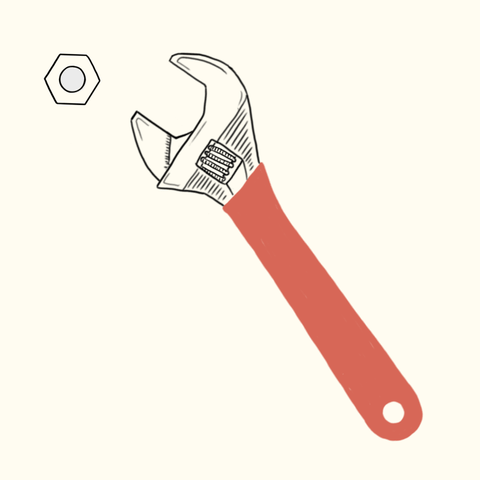
The brush. The brush is used to make general shapes, and it is the basic costume-making tool.
The line. The line is for creating straight edges that are hard to create with the brush.
Rectangle tool (or press and hold shift while drawing for a square). It is a quicker way to draw a rectangle or square then drawing it out with the line or brush.
Oval tool (Again, press and hold shift for a circle). This tool creates a better circle or oval then the brush tool if you want a good circle.
Text. You click on the place you want the text, and a text box will pop up. When you are done with your text, you click outside the text box to stamp it.
Colour tool ( Looks like a paint tin ). Click anywhere to fill that space with the selected colour.
Eraser. The eraser is like the brush, but instead of stamping color, it erases color.
Select tool. You use it to move the selected space to a new position.
Select and duplicate tool. You select an item and press control (ctrl at the bottom left of your keyboard) and “C” keys at the same time, and then press control and “V” keys to duplicate it at the position you want.
Remove background/magic wand tool. You draw around the area you want to keep, and it removes the background.
Vector, which uses two points to create a line. There are also 9 tools for the vector editor, but only reshape and select are different.
Instructions:
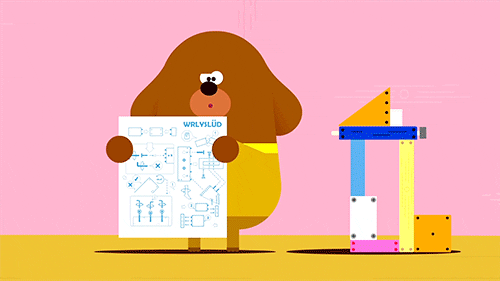
- To use the reshape tool, first select an item, then dots will appear around the shape at different places. You can move the dots around to create custom shapes, like a triangle from a square.
- With the select tool, you just have to click on an object to select it. Also, when you select an object, two tools pop up. they are the “Send back one layer” and the “Send forward one layer” tools. You use these to send an object beck or forwards one layer. When you select more than one object, One new tool will pop up. It is the “Group” Tool. You can can group objects together to move them all at once. When you select a grouped object, you can use the “Ungroup” tool to ungroup the object.
We are almost done! What if you want to delete something , you ask. Well…
Click the “X” button towards the lower right of each costume deletes it, provided that it is not the only costume of the sprite. This action cannot be undone.
Right . See you for now. Gotta go!
